
With the increase in the number of tools used for collaboration and communication, it can become challenging to keep track of who’s in which Team.
In the world of remote work and virtual collaboration, making sure to send messages to only those that are relevant can be an afterthought sometimes. For example, someone sends a message in a Team Channel mentioning specific colleagues. All members of the Channel would receive this message which is unnecessary. These messages can benefit from Tags.
Why? Because you don’t need to create separate group chats anymore. These will get lost in your recent chats quiet quickly. You could the group chats in recent chats, but pinning is only for a few select conversations. Besides, Tags are created within Teams Teams, so it’s best practice to have all conversations relating to this Team or Channel in the Team and not scattered everywhere including other chats. It could be difficult to find the right conversation in the future.
So, what are Tags? Well, they are a group of colleagues. You give this “group” a name (a “Tag”) which you can mention in conversations within Teams’ Channels.
Why use Tags? As already mentioned, you don’t need to create separate chats but you also don’t need to mention specific colleagues anymore (see Figure 1).
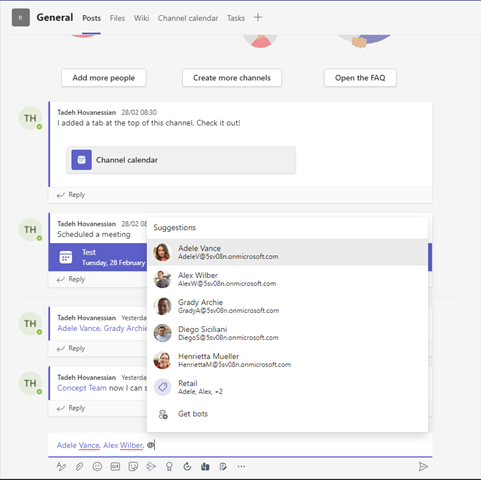
Some examples of these groups of colleagues could be based on their role or areas of expertise. For example, you could have a “Web Developers” Tag or a “Legal” Tag, for all those in the in-House Legal Team.
Let’s take a closer look at how Teams Tags work and how they can be beneficial to your team.
If only a few specific colleagues, from the larger membership of the Team, would benefit from a message, then you just need to mention the Tag. Once Teams has found the tag, it shows the members underneath the name. Once you’ve sent the message, only those in the Tag will see it.
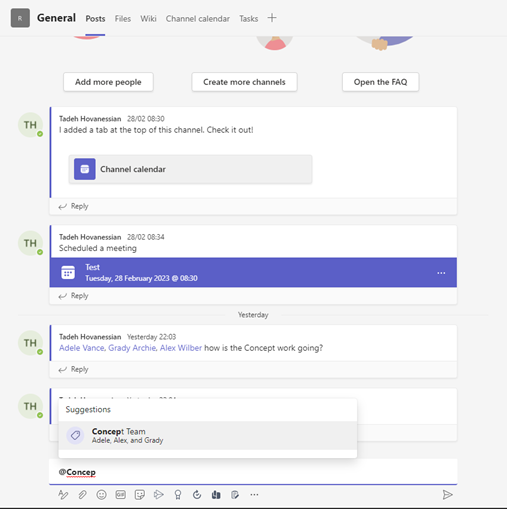
So, how are Tags created? Simply click on the Ellipsis menu of the Team for which you want to create the Tag and click on “Manage tags”.
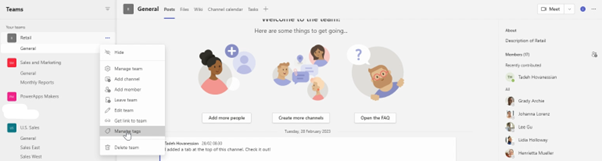
Then you can select “Create tag” and fill in the details of the new Tag you want to create along with the people you want to add to the Tag.
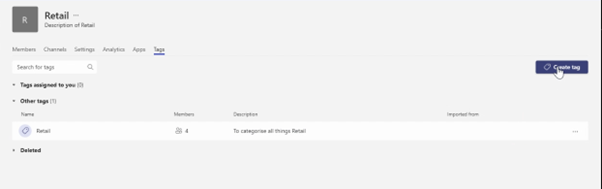
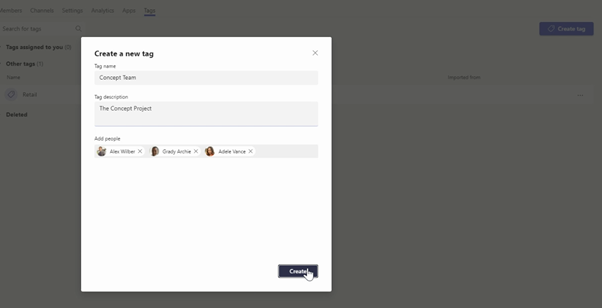
That’s it!
Teams Tags are a powerful tool for organizing conversation. They make it easier to control who you communicate with and make sure all your colleagues are kept in the loop. By using Teams Tags, you can streamline communication and ensure that your team is working efficiently. So, the next time you are using Teams, try using Tags and see the difference it makes!